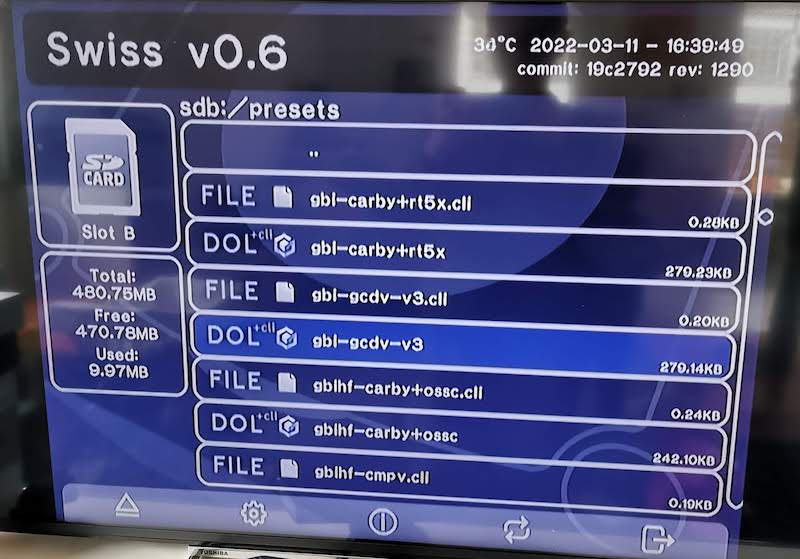Nowadays it’s probably easiest and cheapest to play Gamecube titles on a Wii (model RVL-001). So I use GC purely for GBA games using the Game Boy Player (GBP), an official hardware just like a Game Boy Advance. Using GBP normally requires the official Start-up disc, which is not only quite rare and expensive, but also limited in video quality (over-soft salling) and configurations, and sometimes also induces stuttering and input lags.
As an alternative to the boot disc there is the homebrew application called Game Boy Interface (GBI) which reduces the latency and also enables the original resolution of GBA games (240p) and a couple other features. So there is really no need to look for the official disc.
To use GBI together with the Game Boy Player hardware on a unmodded Gamecube, I think it is easy to use the Game Save Exploit method. (comparison of available game exploits) There are two options:
Boot GBI directly from GC Memory Card (slot A)
This is to put the game save hack file + homebrew boot.gol (GBI in this case) in a GC Memory Card (59 blocks is enough), and load GBI from the save exploit after reading the game disc.
Gamecube + original game disc –> read the save exploit (in memory card) –> load GBI (in memory card as boot.gol) –> play using Game Boy Ployer
To put game save exploit and gbi into the Memory Card, we would need a softmodded Wii (RVL-001) and the program GCMM. Here are the steps:
on PC
- take an SD card (<= 2GB) and formatted as FAT32
- download GCMM for Wii, extract the
\appsfolder to the root directory of the SD - download Game Boy Interface and extract the
\MCBACKUPfolder to the root of SD - download Zelda Wind Walker hack and copy the region-corresponding .gci file (gzle.gci for NTSC-U,
gzlp.gcifor PAL or gzlj.gci for NTSC-J) to \MCBACKUP folder; reject the SD card from PC
on Wii
- insert the SD card in the front SD slot on the Wii
- insert a GC Memory Card in the Memory Slot A or B on the Wii
- turn on the Wii and launch the Homebrew Channel; then load GCMM
- press
+on the Wii motion controller orZon a GC controller toRestore; select A or B for the GC Memory Card - select
gzlp.gciand one of the gbi gci files (gbi.gcior gbihf.gci or Presets/gbi-gcdv-v3.gci) to restore to the Memory Card
on GC
- remove the Memory Card from Wii and insert it to the front Memory Slot A of GC
- put the Zelda Wind Walker disc in the disc tray and turn on GC
- at the game title screen (~17s) press START, the screen will freeze for a second and then GBI will be launched (just like a normal GBA screen).
However, there is no option to configure GBI. So the video quality depends on which gci file you chose for GBI
Boot Swiss from GC Memory Card (slot A), then GBI from SD card (slot B)
Like above steps, but we put Game Save Exploit and Swiss in the GC Memory Card, and GBI in a normal SD card (in an adapter for GC)
on PC
- download Swiss and extract
GCI/boot.gcito the\MCBACKUPon the Wii SD (I also rename it to swiss-boot.gci for easy identification) - take an extra SD (bascially no size limitation as Swiss can also read SDHC/SDXC) and format as FAT32
- download Game Boy Interface and extract all files/folders to the root directory of SD
- one can also download GBI Extras (contain borders and other enhancements) and merge in the SD
on Wii
- insert the Wii SD and a GC Memory Card (>= 251 blocks or 16MB)
- like above, but restore the
gzlp.gciandboot.gcito the Memory Card
on GC
- like above, load Zelda Wind Walker from the disc and press START
- Swiss will be launched, and from there select any gbi.gci files
Afterwards, we can also put GCMM in the SD card, and launch it from Swiss. At this step we can swap the Memory Card in Slot A and Restore files in it (such as to make a GBI+Game exploit memory card).
Comparison of different gbi .gci files and how to make a custom one
I used a GCVideo v3.0 product (Retro-Bit Prism)
| version | resolution | scale | size | color | prism menu | |
|---|---|---|---|---|---|---|
| gbi.gci | 480i | 3:2 | small | dark | normal+scanline | |
| gbihf.gci | 240p | 4:3 | smaller | dark | normal+Scanline | |
| gbi-gcdv-v3.gci | 480i | 1:1 | big | bright and vibrant | split; no scanline | |
| gbihf-gcdv-v3.gci | 240p | 3:2 | big; border cropped | bright and vibrand | split; no scanline |