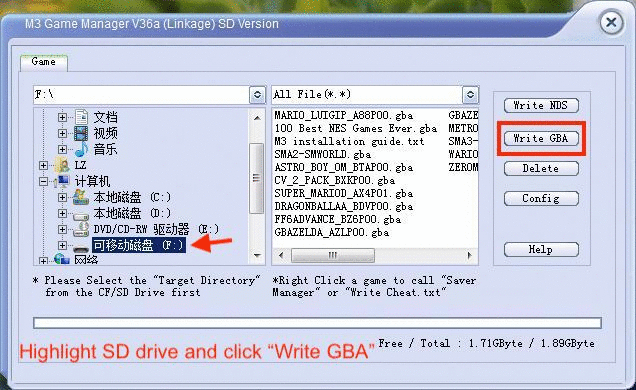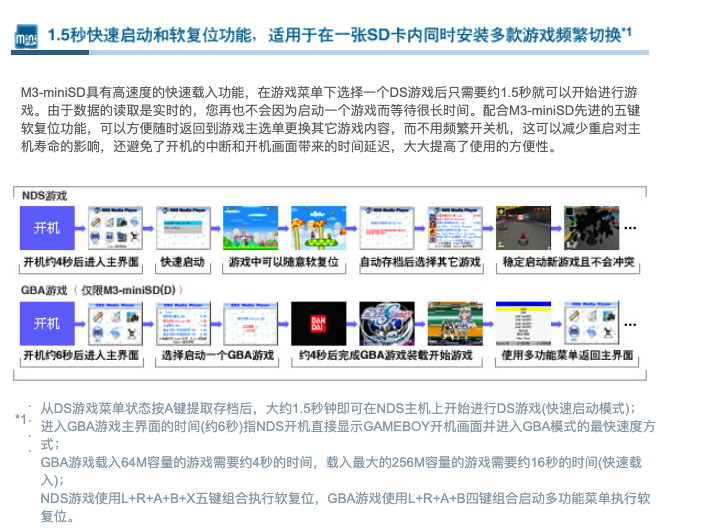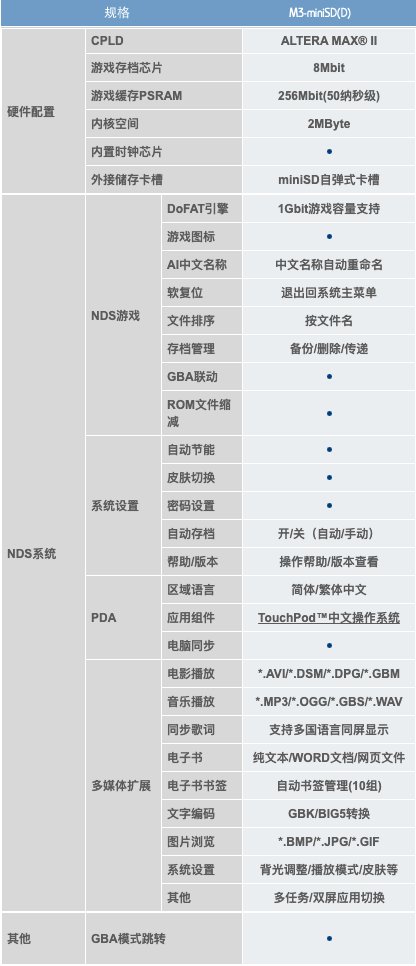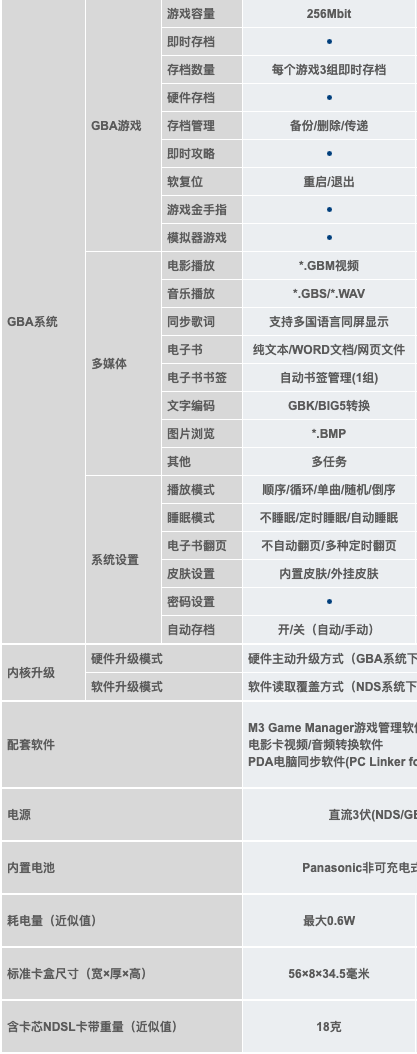The M3 Movie Player was released almost 15 years ago and I just got one miniSD version recently. I use it mainly on GBA. Here is basic information:
M3 Perfect Movie Player [M3-miniSD(D)]
- 256Mb PSRAM (50ns cache)
- multiple saves (3x Real Time Saves)
- Movie: .GBM
- Music: .GBS/.WAV
- eBook: .txt/word/html
- Picture: .BMP
- Power consumption: max. 0.6W
- Battery life: 5 years (based on 20℃, 12 gaming everyday)
- TouchPod PDA system
How Save works on M3
For M3 adapter, the data is stored into the SRAM memory of M3 adapter. And the Sram data will be automatically copied into the “Default Saver” file after booting up the console at the next time. (“Default Saver” file = “the same game name.DAT”). Hence, the previous game save data will be permanently stored into CF/SD. Users may restore back the game save data later. In addition, our program has an option to create more than one game save data backup file. Just press “select” after entering into the game icon, the “Save backup” menu will show up.
In short, after playing a game, we either need to soft-reset (L+R+A+B) and select save / save backup 1(2) / MAIN MENU, or we enable “Auto Save” in Setup, turn off the console and turn it on again and wait to finish.
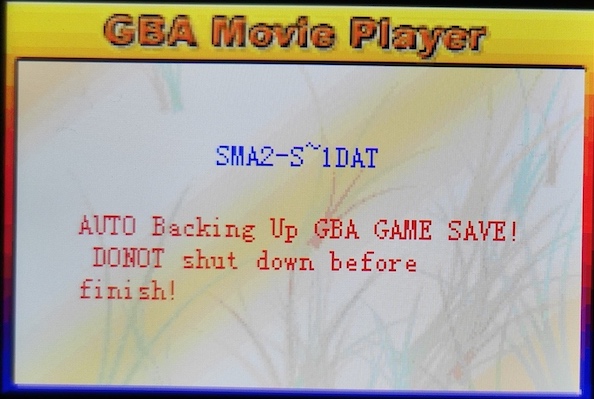
DAT files
The M3 perfect uses “Game Saver” (.DAT) files instead of .SAV files for game saves. The .dat files need to be stored in /GBASAVE folder, with the exactly same name as the gba rom file, otherwise M3 cannot save.
There are two options to generate the .dat file for each game:
1. use blank .dat files and just change the file name exactly as the game name
The .dat file can be 1MB or 129KB in size and there are differences in functions:
The .dat file of size 1MB support storing both “Instant save data” and “Normal game save data”. The .dat file of size 129KB support storing only “Normal game save data”.
|
|
I used the 1MB blank .dat file but it doesn’t support RTS (L+R+A+B).
2. use the M3 Game Manager on PC
- setup a folder on PC with gba roms and (optional) .sav files
- Insert MiniSD in Adapter to PC
- Open M3 Game Manager v36a (I tested on Win 7), select “SD”, setup source folder (the gba directory)
- On the Left panel select the MiniSD Disk; and click
Write GBAon the right - It will pop up the source folder window to select the .gba file that will be written to SD: it’s best to process 1 game at a time
- select a .gba file and click OK will pop up the options (explained in the Ultimate M3 Perfect GBA guide FINAL)
Tab RealTimeSave
only patches games if Real Time Save is selected, or if Real time Clock is required for say Pokemon or Boktai. otherwise it does nothing more than create a save file in GAMESAVE Folder
Tab Rom Patch
- Software Patch: simply a SRAM patch for some problem games that use EEPROM.
- Hardware Support 1: is the Auto Patch option. the Software will patch games as needed.
- Hardware Support 2: this means it does nothing. it literally just copies the GBA game over and creates a save file in GAMESAVE folder
you can ignore the SoftwarePatch and HardwareSupport2 options, and leave it on the default settings. you can also Ignore all other buttons besides “Write GBA” and “Real Time Save”.
- click OK to generate .dat file into SD:/GBASAVE
Backup and restore save
Make sure to turn on the GBA to clear SRAM save before taking out SD
by right/double clicking a game rom and select “Save Manager”
Button functions:
- Read: Save data from GAMESAVE into PC
- Write: Write game save data from source file into the GAMESAVE of M3 adapter
- Create Saver: Copy and create one more backup saver file within the M3 adapter
- Create bank: Create one more bank backup saver file within the M3 adapter
- Delete / Rename: delet or rename saver file in M3
- Read .sav (optional): Only read the portion of normal game save data within the “M3 saver file” in and store the data into PC
- Write .sav (optional): Write the game save data of .sav format into the “Saver File” of M3 adapter (select the .dat file and then the source .sav file (eg. from EZ Flash Omega)
M3 on GBA
-
Setup: enable “Auto Save”
-
“A” button Quick-Loads a game and “Start” button regular loads a game. games over 16Mb must me loaded with START button
-
some games have problem loading RTS save, use “SAVE BACKUP1” instead
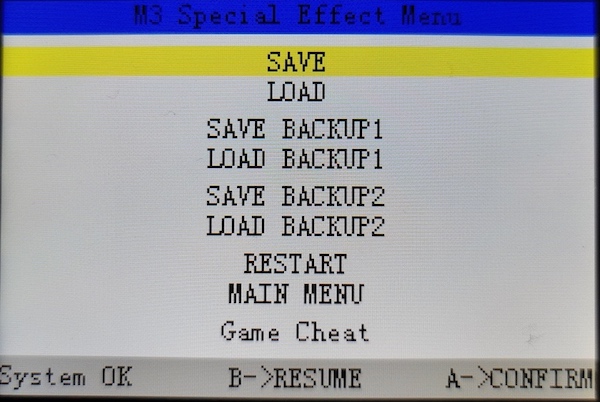
-
create more than one game save data backup file. Just press “select” after entering into the game icon, the “Save backup” menu will show up.

I also tested it and I can link two GBAs with M3 and EZ Flash Omega.
References:
- M3 Tools (Game Manager, Movie Converter, etc)
- the Ultimate M3 Perfect GBA guide FINAL
- M3-miniSD中文产品介绍
- 知乎-烧录卡的历史,介绍以及现状
一些中文说明
|
|