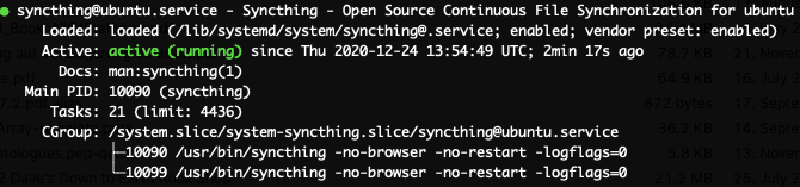I am running a Ubuntu 20.04 server on a Raspberry Pi 4 and trying to use Syncthing (supports Windows, Mac, Linux, and Android) to backup my mobile photos. Following is notes on steps:
Installing Syncthing
Ref: https://apt.syncthing.net/ and https://www.linuxbabe.com/ubuntu/install-syncthing-ubuntu-desktop-server
|
|
Configuring to allow external access
Ref: https://docs.syncthing.net/users/faq.html#how-do-i-access-the-web-gui-from-another-computer
The syncthing systemd service creates configuration files under
/home/username/.config/syncthing/and a folder/home/username/Syncas the default sync folder. The main config file is/home/username/.config/syncthing/config.xml.
Now we need to modify the config.xml file
vi /home/ubuntu/.config/syncthing/config.xml # change 'ubuntu' to your username
to change 127.0.0.1:8384 to 0.0.0.0:8384
Enable the service at system start
Ref: https://docs.syncthing.net/users/autostart.html#using-systemd
There are two types of services that can be enabled: system service and user service.
Running Syncthing as a system service ensures that Syncthing is run at startup even if the Syncthing user has no active session. Since the system service keeps Syncthing running even without an active user session, it is intended to be used on a
server.
Running Syncthing as a user service ensures that Syncthing only starts after the user has logged into the system (e.g., via the graphical login screen, or ssh). Thus, the user service is intended to be used on a (multiuser)
desktop computer. It avoids unnecessarily running Syncthing instances.
I am planning to set up the system service:
-
(NOT necessary for Ubuntu >=18.04) From git location mentioned above copy the
Syncthing/etc/linux-systemd/system/syncthing@.servicefile into the load path of the system instance. [/lib/systemd/system/] -
Enable and start the service. Replace “ubuntu” with the actual Syncthing user after the @:
|
|
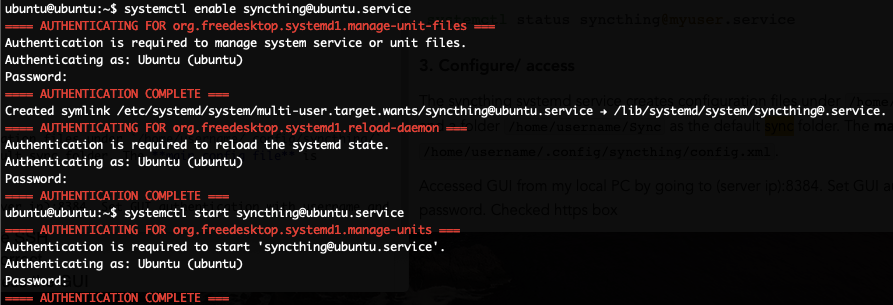
Then we can check the status of the servie:
systemctl status syncthing@ubuntu.service
Accessing the Web interface (GUI) from another computer
The address is by default: [server IP]:8384
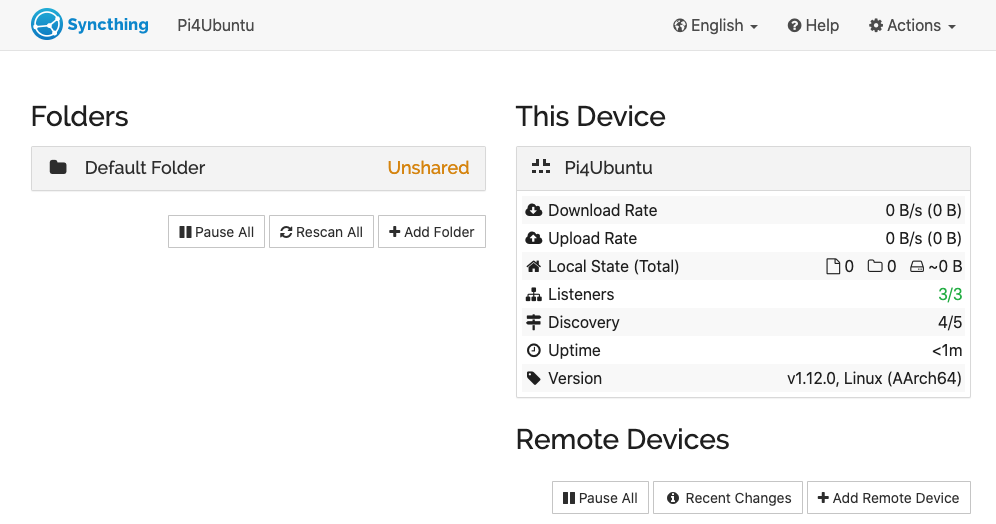
Should set a password and enable HTTPS.
More to read: the FAQ of Syncthing