There are a few tutorials on YT about setting up SD2VITA but most are based on Windows. I used the Disk Utils on Mac for formatting but when I insert the card to PSV H-encore and Vitashell just crashed. Then I found the thread on reddit which is very helpful. Here is how to make it work after plugging the MicroSD via adapter to Mac:
|
|
Now plug the MicroSD again to Mac, and connect PSV to Mac via Vitashell. Copy everything from PSV ux0:/ to the MicroSD. Download and copy autoplugin.vpk to ux0:/
Power off PSV and insert MicroSD to SD2VITA adapter and insert it to the gamecard slot of your Vita.
Power on and re-install HENkaku via H-encore2 (see my other post on installing HENkaku on vita). Open Vitashell and install autoplugin or TF Card Plugin Tool (another guide). Then open autoplugin and install SD2Vita. After that the PSV might reboot and we need to install HENkaku again. If it works well, we should be able to open Vitashell and change “USB device” to “sd2vita”.
Now SD2VITA becomes ux0:/ and the original memory card becomes uma0:/. We can connect to computer and copy games to the new ux0:, which is much faster than that of the original memory card (at least double speed).
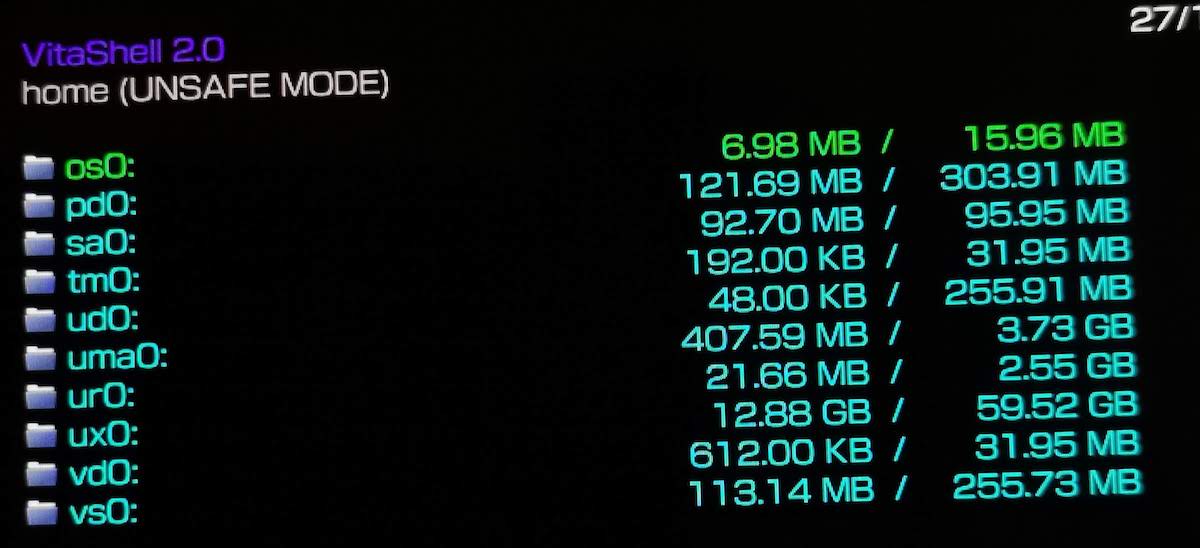
I used a 64GB U3 MicroSD card, SD2VITA 5.0, Vita with FW3.70 (3.65 works too), and autoplugin v4.00.
If you want to disable SD2Vita we can uninstall/re-config in autoplugin, or set “SD2VITA = uma0 / MemoryCard = ux0” back from TF Card Plugin Tool or use SwitchSD2Vita without rebooting..
Finally don’t forget to install NoNpDRM and configure ur0:/tai/config.txt to be able to play downloaded PSV games from NPS Browser or PKGJ.
If you want to upgrade to a MicroSD of higher capacity (but still keeps as UHS-I), just do the same formatting as above on the new card, transfer files from the old card, and insert the new one to the Vita. Vitashell will recognise the new card automatically.
